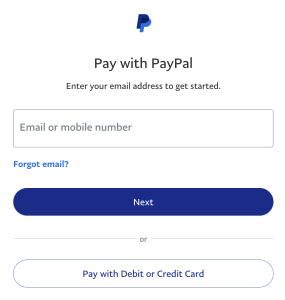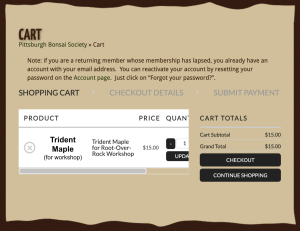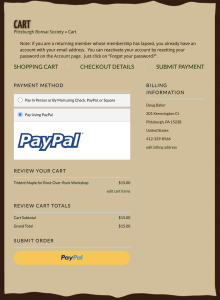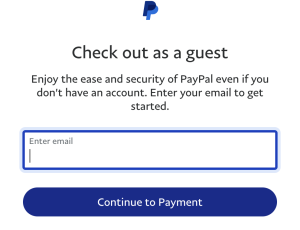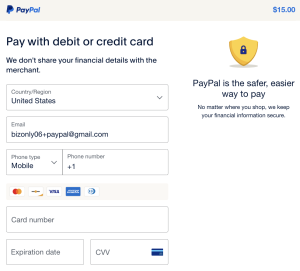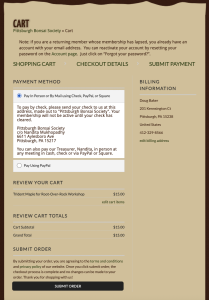How to Pay for Items in our Online Store
Quick Tip
You do not need a PayPal account to pay for items in our online store. After you click the PayPal button to pay, click “Pay with Debit or Credit Card” and you can checkout as a guest. For details, see the section below Paying By Credit Card.
Step By Step Instructions
When using our Online Store , there are two options to pay for your purchase. You can pay using your credit card, or you can choose to place the order online and then send a check as your payment, or pay our treasurer in person. When you are registering for a workshop or other event, keep in mind that your spot in the event is NOT RESERVED until your check is received and logged by us in our software.
When you pay by credit card, your payment is processed by PayPal, but you do not need to have a PayPal account. The Pittsburgh Bonsai Society never has access to your credit card information in any form. The transaction is handled securely by PayPal.
Complete Your Order
To make a purchase, add your desired item(s) to your shopping cart. For example, here you would click “ADD TO CART”, and then “CHECKOUT NOW”.
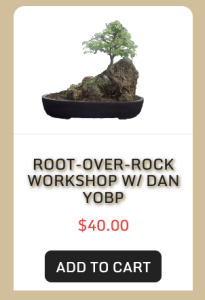
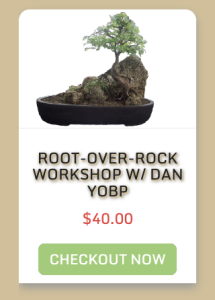
After clicking CHECKOUT NOW, you will see your shopping cart. When you are ready to pay, click CHECKOUT.
If this is your first time using our online store, you will have to create an account. Enter the required information. Be sure to check the box at the bottom asking if you want to subscribe to our email list. If you do not, you will not get any emails that we send to members. When you are done, click CONTINUE TO PAYMENT.
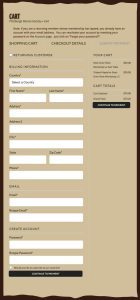
If you already have an account, check the box for RETURNING CUSTOMER, and your info will be filled in for you. Then click CONTINUE TO PAYMENT.
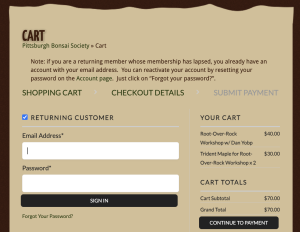
Paying by Credit Card
We use PayPal to process our credit card payments. But you do not need to have a PayPal account. If you do, it will be easier and slightly different than what is described here. These instructions are for paying when you do not have a PayPal account. After you’ve clicked CONTINUE TO PAYMENT, you will see a screen where you can choose your payment method. Select PayPal as your option. Then scroll to the bottom and click the yellow PayPal button.
A new window will open up where PayPal will ask you to log in by entering your email or mobile number. Don’t do that. Instead, click the button at the bottom that says “Pay with Debit or Credit Card”.
Then you will have to enter your email address in order to check out as a guest. This does not create an account with PayPal. Click “Continue to Payment”.
You will see a screen like this. Enter your credit card information.
PayPal wants you to create an account, but you don’t have to. At the bottom of the screen is a toggle button that says “Save Info & create your PayPal account”. Click this to turn it off. Then the button at the bottom will turn to “Pay Now”. Click that to pay.
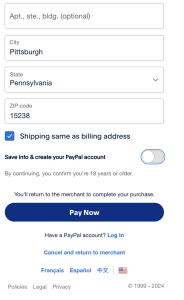
Paying By Check
If you do not want to pay by credit card, you can choose the other payment method “Pay In Person or By Mail using Check, PayPal, or Square”. If you choose this option, you need to send a check to the address that is given, or you need to pay our Treasurer in person using any payment method that we accept. BE AWARE, your spot in any event, such as a workshop, IS NOT reserved until your payment is received and we have recorded your payment in our software.